Technology and business leaders of all sorts are rapidly adjusting to online video meetings. Digital collaboration tools such as Zoom and Google Chat have made gathering people together in meetings that include webcam video, screen sharing, and chat as easy as – or arguably, easier than – setting up a conference call. If your company uses an online collaboration platform like Microsoft Teams, you might even be invited to jump from text chat to online video on an impromptu basis.
The question is, are you ready for your closeup? Given the opportunity to meet face-to-face, even with people on the other side of the planet, will you have the courage to turn your webcam on? Will you use it effectively if you do?
[ Want more ideas? Read also: 9 ways to fix awful virtual meetings. ]
Online meeting etiquette and best practices
Figuring out which button to push to mute yourself, turn your webcam on and off, or share your screen is important. But to lead an effective online meeting, or to shine as a participant, you also need to know when to push those buttons: You need to understand the pros and cons of online meetings.
My perspective: I founded Online Presenters Toastmasters (which you’re welcome to visit) and am an occasional webcast presenter. I’ve also served as a consultant to companies that offered video collaboration alongside chat and project/task management tools. As a worker bee, I have participated in corporate online meetings where I’ve seen these tools used both effectively and not effectively at all.
Let’s delve into six tips:
1. When to turn your webcam on
If you enter an online meeting where video is available and neither you nor anyone else turns on their webcam, that’s a waste. There are reasons to turn off the webcam, but as a meeting organizer or presenter, I encourage everyone to turn their camera on most of the time.
“That’s a must,” says Adriana Alcala, UX creative director at PwC Digital in Hallandale, Florida. “At the beginning of the meeting, we’ll encourage everyone to turn their webcam on. Sometimes you have to push a little.” Leading by example also helps, she says. “Not everybody does it the first time, but when they see more than one or two people doing it, that makes it easier.”
As a meeting leader, I want other participants to show their video partly so I can see if they are paying attention. If people look bored or confused, I might need to change up my presentation style. If they look engaged, I know to do more of whatever is working.
Video also makes it easier to see who is speaking, eliminating some of the confusion that occurs in audio-only conferences.
All this assumes every participant has a webcam, which is a pretty safe assumption if your coworkers and collaborators are on laptop computers. Most feature an integrated webcam. Participants joining the meeting via smartphone may also have the option of using their selfie camera. With a desktop computer, a webcam is more likely to be an add-on peripheral.
2. When to turn your webcam off
There are good reasons for turning off your webcam. Years ago, I joined a WebEx in my bathrobe while working from my home office. I was so startled to see a preview image from my webcam showing up on the screen, I didn’t realize that it wasn’t being broadcast until after I punched all the wrong buttons. Inadvertently, I managed to broadcast myself in all my shabby glory.
Don’t be like me. If you’re not prepared to show your video feed, don’t. If during the meeting, you need to turn it off while you sneeze or take a drink of coffee or step away from your desk, that’s why there is an off button for video.
Make yourself presentable, then turn your webcam on again.
When you are joining a meeting via smartphone, whether it makes sense to turn on your webcam depends on the circumstances. If you are joining from a conference where there is lots of background noise, you probably want video off and audio muted – unless the point of your participation is to share what’s going on at the conference. Also, think through whether you will be able to hold the phone steady and focus it on yourself at a flattering angle, or if you can prop it in a steady position.
3. Make yourself look good
George Marshall, a retired technology marketing and sales executive who does a lot of online meetings with San Francisco area Toastmasters leaders, says the basics about how to get your perspective across are not so different than when all participants in the same room. “You can’t be shy – you have to speak up!” he says.
That said, pay attention to details such as webcam placement. “I want to be sure that I’m showing up well on the camera. There is a difference between being distant from the camera, so your face isn’t much more than a dot, versus being close to the camera so you can convey your facial expression,” Marshall says.
One tricky challenge is maintaining eye contact – or the illusion of eye contact. If you look into the eyes of the other participants on screen, then you are not looking into the webcam. On a laptop, for example, the webcam is typically on the frame above the screen, a few degrees off the images of the other participants. That makes it appear that you’re looking down and avoiding eye contact.
The solution is to look into the webcam. Because that takes concentration, you will not be able to do it all the time. Just do it when it matters. For example, a CIO announcing a major new initiative can make a stronger connection with his team by looking directly into the webcam while delivering key messages.
If you will be doing online video on a regular basis, you should also consider setting up your workspace to enhance rather than detract from how you look on video. That means providing strong lighting that illuminates your face. I’ve seen executives who should know better join an online video meeting with a window at their back, making them look like figures in a witness protection program. In general, think about what’s in the background behind you and whether it presents the professional image you want to project (neat bookshelves versus clutter, for example).
Make your own judgment about whether you need to rearrange your whole office around the requirements of online video, depending on how important it is to you. Even if you make that effort, there will probably be times when you must join a meeting from a hotel room or other less professional setting. Some online tools can be configured to blur your background or add a virtual background (with or without a green screen setup), to help eliminate distractions.
What about screen sharing and pesky audio trouble? Here’s how to prepare:
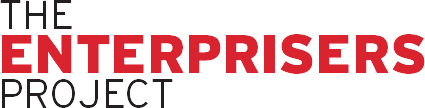




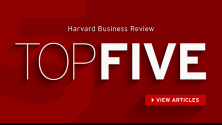

Comments
Congratulations on publishing this article. Not only should IT Execs take note, but this should be pushed on many of our Federal and Community Leaders, who seem to think the World and Local Government should just take note, without a chance for debate. People are humans, note a machine controlled by switches. The word 'participate' seems often missing from Debate. Geoff